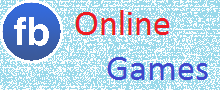A Comprehensive Guide to Creating an E-Commerce Website in WordPress
Introduction:
In today's digital age, e-commerce has revolutionized the way businesses operate and how consumers shop. Creating a successful online store is crucial for entrepreneurs and businesses looking to tap into the vast opportunities offered by the global market. With its user-friendly interface, extensive customization options, and powerful e-commerce plugins, WordPress has become a popular platform for building e-commerce websites. In this article, we will guide you through the process of creating an e-commerce website using WordPress.
Step 1: Set up your WordPress website:
The first step is to set up your WordPress website. You can either choose to use WordPress.com or self-hosted WordPress.org. WordPress.com provides an all-in-one solution, but for more flexibility and control, we recommend using WordPress.org. To set up your WordPress website, you'll need a domain name and a hosting provider. Many hosting providers offer one-click WordPress installation, making the process quick and easy.
Step 2: Choose an e-commerce theme:
Once your WordPress website is up and running, it's time to choose an e-commerce theme. WordPress offers a wide range of themes specifically designed for e-commerce. Consider factors such as design, responsiveness, and compatibility with popular e-commerce plugins like WooCommerce. Look for a theme that aligns with your brand identity and provides a seamless user experience.
Step 3: Install and configure WooCommerce:
WooCommerce is the most popular e-commerce plugin for WordPress, powering millions of online stores worldwide. It provides all the essential features needed to sell products online, including inventory management, secure payments, and shipping options. Install the WooCommerce plugin from the WordPress dashboard and follow the setup wizard to configure your store settings, including currency, payment gateways, and shipping methods.
Step 4: Customize your website:
One of the greatest advantages of WordPress is its customization options. You can personalize your e-commerce website by adding your logo, customizing colors and fonts, and creating unique page layouts. Use the WordPress Customizer or a page builder plugin like Elementor or Beaver Builder to easily customize your website's appearance and functionality.
Step 5: Add products and categories:
With WooCommerce set up, it's time to start adding products to your online store. Create product categories and then add individual products with detailed descriptions, pricing, and images. WooCommerce allows you to manage inventory, set up product variations, and offer discounts or coupons. Ensure that your product pages provide clear and compelling information to entice customers to make a purchase.
Step 6: Optimize for search engines:
To drive traffic to your e-commerce website, it's essential to optimize it for search engines. Install an SEO plugin like Yoast SEO or Rank Math to optimize your product pages, category pages, and blog posts. Focus on keyword research, meta tags, URL structure, and creating high-quality, keyword-rich content. Additionally, ensure that your website is mobile-friendly and loads quickly, as these factors influence search engine rankings.
Step 7: Set up secure payment gateways:
Creating trust and ensuring secure transactions is vital for any e-commerce website. WooCommerce supports various payment gateways such as PayPal, Stripe, and Authorize.net. Choose the payment gateways that are popular in your target market and set them up securely. Enable SSL encryption to protect customer data and provide a secure shopping experience.
Step 8: Test and launch your website:
Before launching your e-commerce website, thoroughly test its functionality, responsiveness, and user experience. Place test orders, check the payment process, and ensure that all links and forms are working correctly. Additionally, test your website across different devices and browsers to ensure compatibility. Once you're satisfied with the testing, it's time to officially launch your e-commerce website and start promoting it.